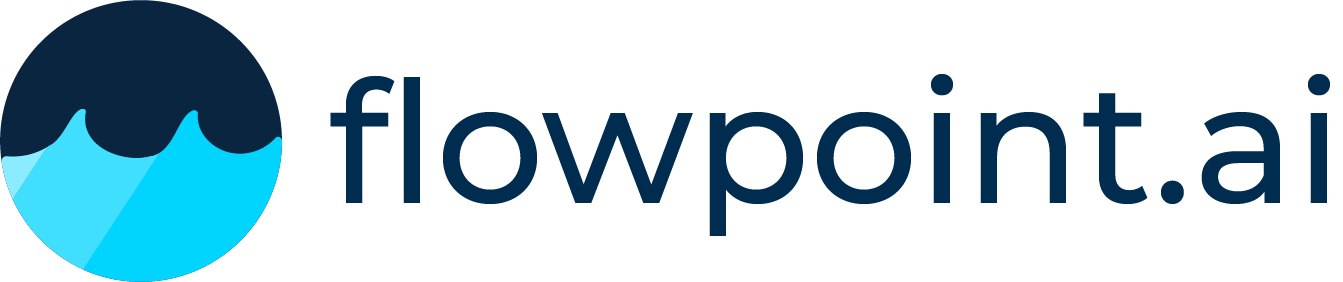How to Seamlessly Connect Your Web API with Power BI Reports
Combining the potent data processing capabilities of Power BI with the dynamic data provisioned by web APIs can supercharge your data analytics and reporting processes. In this comprehensive guide, we delve into the specifics of connecting a web API to Power BI Reports, extracting real-time data, and leveraging this integration for enhanced analytical insights. Whether you're a developer or a data analyst, understanding this integration is crucial for creating more responsive, data-driven applications.
Introduction to Power BI and Web APIs
Before we dive into the technicalities, let's get grounded on the basics. Power BI is Microsoft's interactive data visualization and analytics tool, which enables users to create reports and dashboards by connecting to various data sources. On the other hand, a Web API is an application programming interface accessible over the web, allowing applications to interact with external software components or resources.
The integration of these two powerful tools enables businesses to access, manipulate, and visualize live data from internal or external sources, thereby making informed decisions based on up-to-date information.
Why Connect Your Web API with Power BI?
Connecting your web API with Power BI has numerous benefits:
- Real-Time Data: Access up-to-date information for timely analysis and decision-making.
- Custom Datasets: Tailor your data sources to meet specific business needs.
- Automated Reporting: Reduce manual effort by automating data refresh and report generation.
- Enhanced Dashboards: Create more dynamic, interactive reports that reflect current data states.
Step-by-Step Guide to Integration
Step 1: Prepare Your Web API
Ensure that your web API is correctly set up and accessible. It should be able to return data in JSON format, which is compatible with Power BI. If authentication is required, make sure you have the necessary credentials or tokens.
Step 2: Connect to Power BI
- Open Power BI Desktop and navigate to
Home > Get Data > More. - Select
Webfrom the list of available data sources and clickConnect. - In the URL field, input the endpoint URL of your web API.
Step 3: Utilize the Advanced Editor for Custom Queries
Once you've connected to your web API, you may need to transform the data to fit your reporting structure. Power BI's Advanced Editor allows you to write custom Power Query M code to query, shape, and transform this data.
In the Navigator pane, select the data source and click Transform Data to open the Power Query Editor. From there, navigate to Home > Advanced Editor and input the following basic script to issue a GET request to your API endpoint:
let
Source = Json.Document(Web.Contents("http://mywebapi"))
in
Source
Replace http://mywebapi with your actual web API URL. This simple script instructs Power BI to retrieve data from your web API and convert it from JSON for further manipulation and visualization.
For more complex scenarios, such as paginated responses or requiring headers for authentication, consult the Microsoft documentation and resources like Chris Webb's blog on working with web services in Power Query.
Step 4: Load and Visualize Your Data
After shaping your data in the Power Query Editor, click Close & Apply to load it into Power BI. You can now create reports and dashboards using this data. Leverage the wide variety of visualizations available in Power BI to highlight key metrics and insights.
Best Practices for a Smooth Integration
- Monitor API Limits: Be mindful of any rate limits your web API may have to avoid disruptions.
- Secure Your Data: If sensitive data is being transmitted, ensure that your web API has adequate security measures in place.
- Regularly Update Your Queries: As your business needs evolve, update your Power Query M code to ensure your reports remain relevant.
Conclusion
Integrating your web API with Power BI Reports can dramatically transform your data analysis and reporting capabilities. By following this guide, you're equipped to make this connection, allowing you to leverage real-time data for making better-informed decisions.
For businesses seeking to identify technical errors impacting website conversion rates and generate recommendations for their fixing, utilizing a web analytics tool like Flowpoint.ai can provide invaluable insights. Flowpoint’s core features, including AI-generated recommendations, behavior analytics, and easy-to-generate reports, complement the data analysis capabilities of Power BI, providing a comprehensive data-driven decision-making toolkit.
Make the most out of your data by integrating your web API with Power BI today, and unlock a new dimension of insights for your enterprise.